Hello and welcome to the 182 new members that joined our HEUG Community in March 2019! March was an exciting month for many people as we had our 2019 Alliance Conference. Now it's April and we're all back to our routines but hopefully many of you will soon be taking advantage of the weather and planning trips. Below, you will see my tip for the month that is cleaning up your subscriptions and setting vacation mode to your HEUG profile so you can truly relax on your vacation. Speaking of getting out of town, have you checked out this year's line up of HEUG regional conferences? Regional conferences are a great learning and networking experience for such a great low price. Make sure to check out our Regional Events page to see when one of our conference are coming your way!
Tip of the month: Spring Cleaning- How to Manage your Subscription & Vacation Settings!
After getting back from Spring Break don’t you find it overwhelming to come back and find an inbox full of emails? If you are subscribed to numerous blogs and forums, and have never adjusted the delivery options from the default setting, you will receive an immediate email for every new post on all your subscriptions. Over just a few days, this can really add up but it doesn’t have to happen!
Add Subscriptions:
- First, please make sure you are logged into the HEUG.Online website.
- Next, click "My Options" >"My Subscriptions," is where you may use the "Add Subscription" button to search for groups or topics. If you are looking to become part of a job post you would choose “Job Listings” and then in the right hand drop down box, choose the appropriate type of job category you are looking for. Once you have the right items selected you simply click “Add” and it will appear on your subscriptions page!

- Also, you may choose your subscription notification type from the following options:
- Immediate Email: This option will send you any forum posts directly to your email account as soon as they are received.
- Summary Digest: This option will send directly to your email account the first 100 characters of any forums posts as soon as they are received. A link to the full post and any attachments will be provided.
- Full Digest with Attachments: This option will send you a digest directly to your email account once per day listing the titles from any forum posts received during that day. Links will be provided to view the full forum post within the system.
- Full Digest with Links: This option will send you a digest directly to your email account once per day with the full text from any forum posts received during that day, and all of the attachments from those posts.
- Immediate Email on Thread Creation: This option will send you an email when a new thread is created in the topic selected.
Edit or delete subscriptions:
- Click "My Options" >"My Subscriptions." Within the subscription page, you will have the option to edit your subscription notification type with the paper and pen icon, and also delete a subscription by simply clicking the x icon.
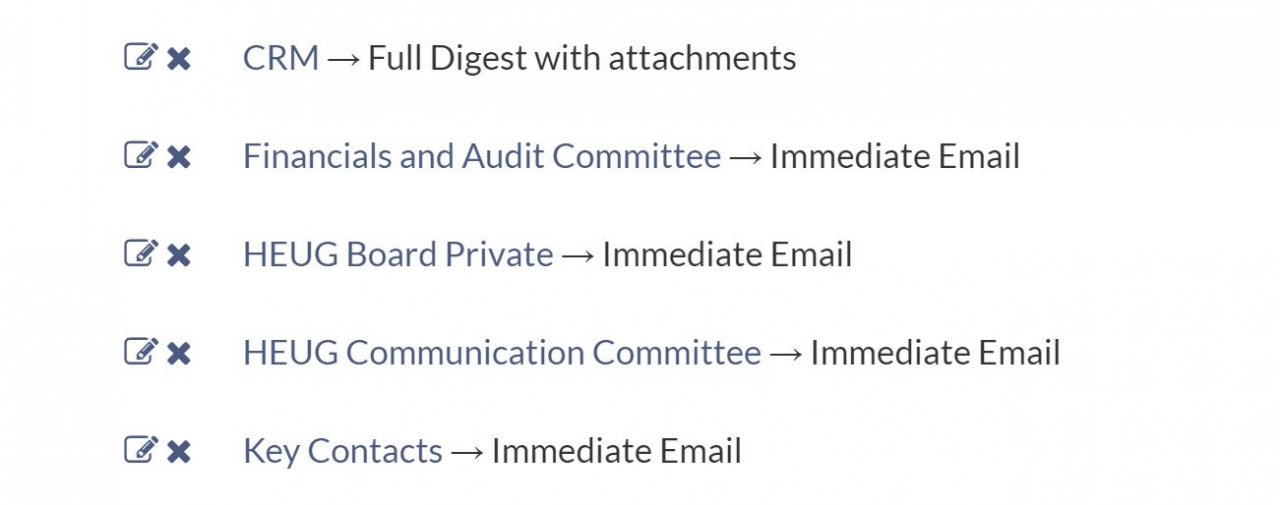
Set Account to Vacation Mode:
- You can control how and when you receive subscription emails, as well as the ability to set all subscriptions to vacation temporarily halting delivery. A very important side note on the vacation setting is to remove (turn off) the vacation setting upon your return. To set all subscriptions to vacation, on the Subscription tab click the Set All Subscriptions to Vacation button that sits just beneath the tab headings. To turn off the vacation setting, click the same button that now reads Remove all Subscriptions from Vacation.
We hope this helps with cleaning up your inbox!